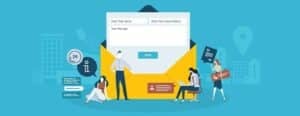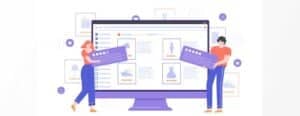Privacy and Security are a concern for us all. Every day there are more reports of websites and email accounts being hacked, so we need to ensure we are taking the appropriate measures to secure our services. One of the easiest things we can do is ensure our devices are sending and receiving our emails securely. This is done using SSL (Secure Socket Layer).
Why Is SSL For Emails Important
Let’s first look at why we should be using a secure SSL connection for our email service, particularly on devices that can connect to wifi networks we have no control over, such as hotspots in Cafés, Bars and even Shopping Centres.
Each time our email application checks for new mail, it has to log on to the mail server using our username and password. If we’re not using a secure connection when connected to a public wifi access point, it’s possible for someone with the right skills to see that information. They then have everything they need to access your emails and start sending new messages posing as you. If your email application is set to check for new messages at regular intervals, you might not even realise that you have connected to a wifi point and exposed your login credentials.
Once we enable SSL, a secure connection is established between our email app and the mail server before any details are sent over the network. From that point on, all data including your login credentials are encrypted, protecting your identity and locking out any potential internet intruders.
Default iPhone Email Setup Excludes SSL
When you initially set up your email account on an iPhone or iPad, you have to enter various bits of information like Username, Email Address, Incoming and Outgoing Mailservers and of course your Password. So long as you entered everything correctly, your emails started to come in and you were able to send without issue. You probably felt a sense of achievement and moved on to your next challenge. Unfortunately, the Mail App on iOS devices doesn’t apply SSL by default, so you have to go back in and enable it. We also need to make sure it is using the correct ports.
Enabling SSL On iOS Devices
Fortunately, it’s not to difficult to enable SSL on your iOS devices, so long as your email service provider supports it.
1 – Go to the Settings App on your iPhone / iPad, then scroll down until you find Mail and select that
2 – The first section at the top within Mail is Accounts. Tap that to continue.
3 – You may have more than one email account in here, so select the one you wish to update to use SSL.
4 – The email address in question should be showing in the Account section. Tap it to reveal the Account Settings.
Step 5 – Towards the bottom, you’ll find a section entitled Outgoing Mail Server containing the SMTP information. Tap that to continue.
Step 6 – You may only have one server shown here, but if not, it’s the Primary Server at the top we are interested in. Tap that to continue.
Step 7 – In the Outgoing Mail Server section, you’ll see Use SSL. Tap the switch to activate it. Just below you will see the Server Port. Ensure this is set to 587. Once you’ve made your changes, tap Done at the top right of the screen. It may take a minute or so to complete the verification of the new settings.
Step 8 – Navigate back to the Account Settings where we saw the SMTP option. Just below that you’ll see Advanced. Tap to enter the Advanced Settings.
Step 9 – Scroll down to reveal the Incoming Settings if they are not currently showing. We need to check that our Incoming Mail Settings are also using SSL. If Use SSL is not currently active, tap the switch to enable it. Just below this we can see the Server Port. If you are using IMAP, the port should be 993. If you are using the POP protocol instead, the port should be 995.
Step 10 – That’s it. Your email settings have now been updated to use SSL.